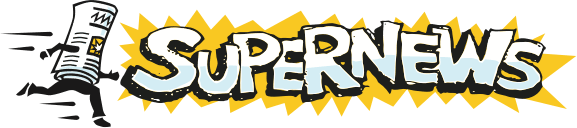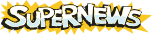MT-Newswatcher
Originally written by John Norstad - in development since by Simon Fraser.
Setup and Configuration
- Obtain MT-NewsWatcher here. MT-Newswatcher is freeware, but you can send donations any time.
- To install MT-NewsWatcher, copy the program to any convenient location on your hard drive. The only required file is the application itself. MT-NewsWatcher comes with a number of plugins that allow you to view images in news articles. These should be installed in a folder called "NewsWatcher Plugins" in the same folder as the application.
- Enter setup information.
- If this is the first time you have used MT-NewsWatcher, you will see a pop-up dialog box asking you to supply config information.
- Enter news.supernews.com as your news server name, and your ISP's SMTP/mail server (i.e. mail.isp.com or smtp.isp.com) in the second field, and click Next.
- You will now be asked for your personal information - enter the information as prompted. Note: The information you provide here will be included in your posts. You must enter an email address, but the "Full Name" and "Organization" fields are optional.
- Click Done.
- You will now be prompted for your Username and Password. Be sure to enter these in the proper case-sensitive format (exactly as you received them from SuperNews).
- MT-NewsWatcher will now retrieve the available newsgroups on the server. Depending on the speed of your internet connection, this may take some time.
- Once the newsgroup list has been retrieved, you will see the full list, as well as an Untitled window. This window is where you will put your subscribed newsgroups.
- You will also see a small Tasks window that shows the progress of any connections to the servers (and how far along they are in their respective processes). You will likely want to keep this window visible so you can follow the progress of your downloads. If it is hidden you can pull it back up from the "Windows" menu.
- There is also a "Filters list" which you can use for highlighting (or removing) particular posters and their posts.
- Subscribe to some newsgroups.
- Select which newsgroups you wish to subscribe to from the All Groups window.
- If you wish to have the newsgroups listed (instead of a "hierarchical" structure that categorizes each newsgroup hierarchy), uncheck the Hierarchical list box.
- To subscribe to a newsgroup, simply click and drag it into the Untitled window.
- Once you have finished subscribing to the newsgroups you want, close the Full Groups window. You can always retrieve this window again from the "Windows" menu.
- Use the Save command and name your list of newsgroups as you wish (i.e. My Groups) with the extension ".news" (i.e. My Groups.news).
- Subscribing to newsgroups is optional. You do not have to subscribe to any newsgroups if you do not wish to.
- Once you have saved your ".news" file, you can double-click it instead of the MT-NewsWatcher application itself and it will open your newsgroup list and automatically check for new articles.
- To open a newsgroup from your newsgroup list, double-click it or click on it once and hit "Return" on your keyboard.
- There are some additional options you can set from the "Preferences" menu, such as "Auto-save on quit". Be sure to click on "OK" when you're finished to save any changes you've made.
- Under "Edit News Servers", you can set up additional servers or change the settings for the servers you have in your list. For example, you can set the number of connections you can have to the servers. Supernews only allows up to 4 concurrent connections at any given time (it is set to 2 by default).
- The Other Options tab has some other optional settings you can set, if you'd like.
See Simon Fraser's website for more information.
Additional Support Topics:
Newsreader Configuration
FAQs
Adding New Newsgroups
General Support Information