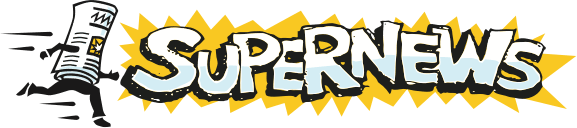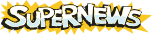Gravity 2.7
Setup and Configuration
- Gravity 2.7 is available for free at SourceForge.
- Install into the directory of your choice (i.e. C:/Program Files/Gravity/).
- Start Gravity v2.7. When Gravity first starts, you will see the configuration dialog.
- Enter the server information.
- In the News server nickname field, enter a server "nickname". (i.e. Supernews)
- In the News server address field, enter news.supernews.com.
- In the Mail Server (SMTP) field, enter the name of your Internet Service Provider's mail server. (This is optional and is not required for Gravity to work with our servers.)
- In the Full Name field, enter how you would like your name displayed when you post/upload. (i.e. John D. Doe)
- The Organization field is optional, and is not required, but will be included in the headers of your posts.
- In the E-mail address field, enter your E-mail address as you would like it displayed when you post/upload. (i.e. john.doe@example.com)
- The Reply address for posts field is also optional. It will be used to set the Reply-To header in your posts, in case you want to use a different email address than the above.
- Enter your Authentication Information.
- Under Advanced, select the Log on using option.
- Enter your Supernews Username and Password in the Username and Password fields. (Your Supernews Username and Password are case-sensitive. Be sure to enter them correctly!)
- Click OK.
- After clicking OK, you will see a dialog box indicating that Gravity is about to go online and retrieve the newsgroup list. This will take some time, depending on the speed of your internet connection.)
- Subscribe to frequently viewed groups.
- After the newsgroup list has been retrieved, you will see another dialog box containing the server's current group list.
- You can either search for the newsgroups by name (from the Search box at the top) or by searching manually through the list with the scrollbar.
- Select the desired groups and then click Add. The group(s) you choose will appear in the lower window and you can select the options you would like with each newsgroup as you add them.
- Repeat this procedure for all desired newsgroups.
- When finished, click Done.
Loading the Articles
- To sychronize your news readers article numbers with our systems, from the Newsgroup menu select Retrieve Headers.
- Also select Re-read All Groups from the same menu.
Additional Support Topics:
Newsreader Configuration
FAQs
Adding New Newsgroups
General Support Information